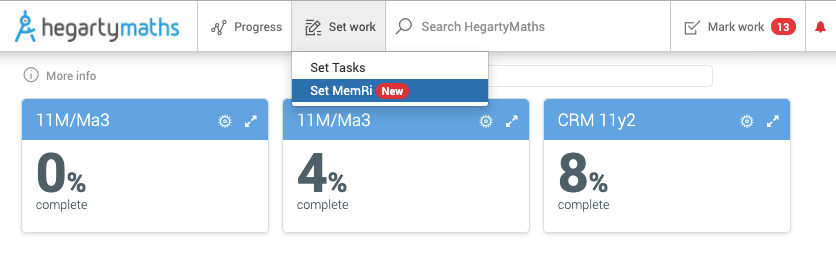So you've set MemRi, and you want to make sure your students are doing it and doing it well.
First of all, a MemRi week starts at midnight on Sunday. If you modify your students' goal, this is when it will kick in.
Every Monday morning at about 7 am, you will receive an email report for each of your classes with a MemRi goal.
The report email will look like this:
If you would like to opt-out of these emails, you can do so by changing the email settings. See the article 'How can I turn off the MemRi emails' below for how to do this.
Students will have ticks on the days they did a MemRi quiz. A trophy icon is displayed on the left if they did a MemRi quiz on enough days to meet the goal. You are also shown the number of questions they answered during the week and their percentage correct. These last two statistics will help you keep your students accountable. Their "correct" rate should make sense based on what you know of their potential. If they achieve lower-than-expected scores, they may be rushing through the questions just to get them done. After all, they will still get a tick even if their score is 0%.
You can also review a week-in-progress and past weeks via the MemRi dashboard.
Go to Set work->Set MemRi
You will see your classes and this week's completion percentage. The completion percentage is worked out from how close each of the students in the class is to accomplishing their goal.
Click on the cog 

Once you enlarge the view of the class, It will look like the image below. The expanded version looks very similar to the reports you receive weekly. However, the significant difference is you will also be able to navigate back in time to see how your students performed on MemRi in the past. You can also navigate via the calendar icon. Select the week you want to see, and it will take you straight to it!